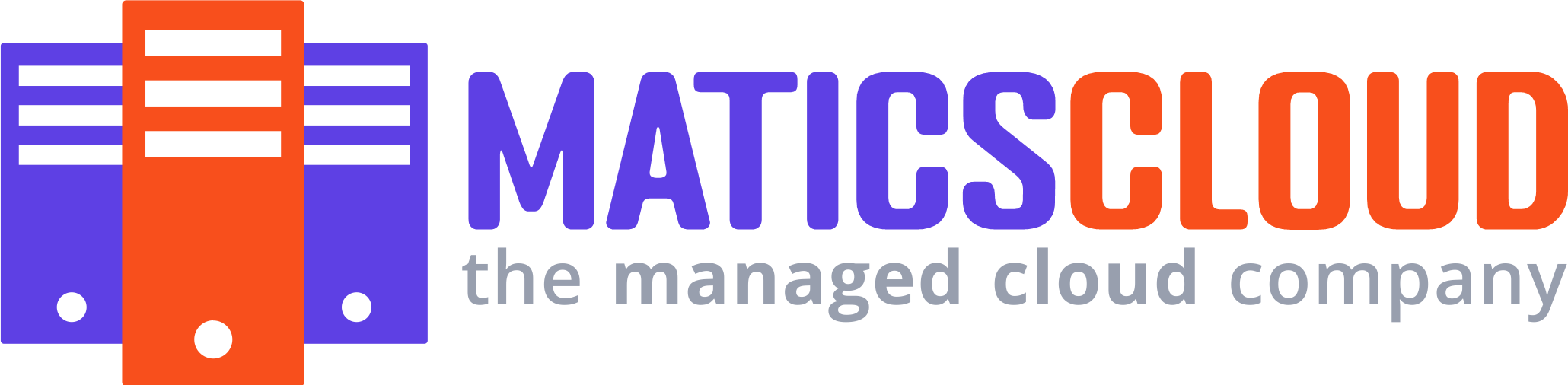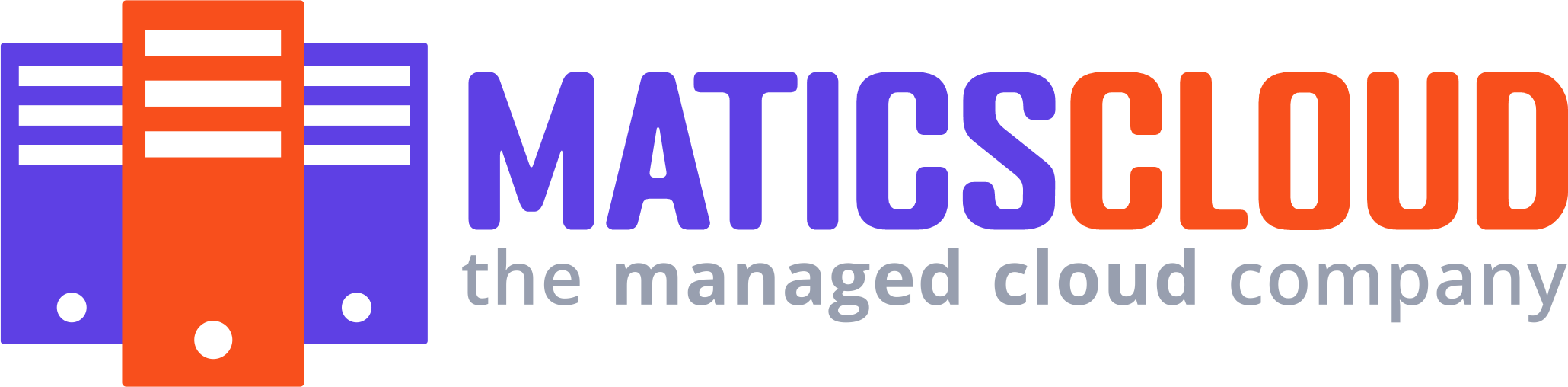This guide will show you how to integrate your domain to blogger
Step 1: Sign up for Cloudflare
If you haven't already, sign up for a Cloudflare account on cloudflare.com. Add your site to Cloudflare by following the on-screen instructions.

Enter you domain and click on "Continue"

Scroll down and select the "Free" and click on "Continue"

Wait for it to load and Click on "Continue"

Step 2: Update Name Servers
After adding your site to Cloudflare, you'll be given new name servers. Update your domain registrar's settings with these Cloudflare name servers.

Copy and update the nameserver as provided by Cloudflare

Step 3: Set Up SSL/TLS
In Cloudflare, go to the "SSL/TLS" tab. Ensure that SSL is set to "Full" to enable secure connections. This is crucial for Blogger to work with your custom domain.

After this process, you have to wait for some couples of hours for it to propagate, then we move to adding the DNS Records.
Step 4: Add DNS Records
Navigate to the "DNS" tab in Cloudflare.

Add two CNAMEs records as instructed by Blogger during the custom domain setup. These records typically include the subdomains "www" and "ghs.google.com."


Step 5: Wait for DNS Propagation
DNS changes may take time to propagate. Be patient, as this process can take up to 48 hours.
Step 6: Set Up Custom Domain in Blogger
Go back to your Blogger dashboard. Under "Settings" > "Basic" > "Publishing," enter your custom domain (including the "www" prefix) and save the settings. Blogger may prompt you to verify the domain; ensure that the DNS settings have propagated before attempting verification.
Step 7: Enable HTTPS in Blogger
Blogger supports HTTPS, and with Cloudflare's SSL/TLS settings, your site can have a secure connection. In Blogger, go to "Settings" > "Basic" > "HTTPS" and set it to "Yes."
Step 8: Test Your Custom Domain
Once the DNS propagation is complete, visit your blog using the custom domain. Check for SSL padlock to ensure a secure connection.
Step 9: Troubleshooting (if needed)
If you encounter issues, double-check DNS records in Cloudflare, ensure SSL is set to "Full," and verify the custom domain settings in Blogger.
Conclusion
By following these steps, you've successfully connected your custom domain to Blogger using Cloudflare. Enjoy your personalized and secure blog!