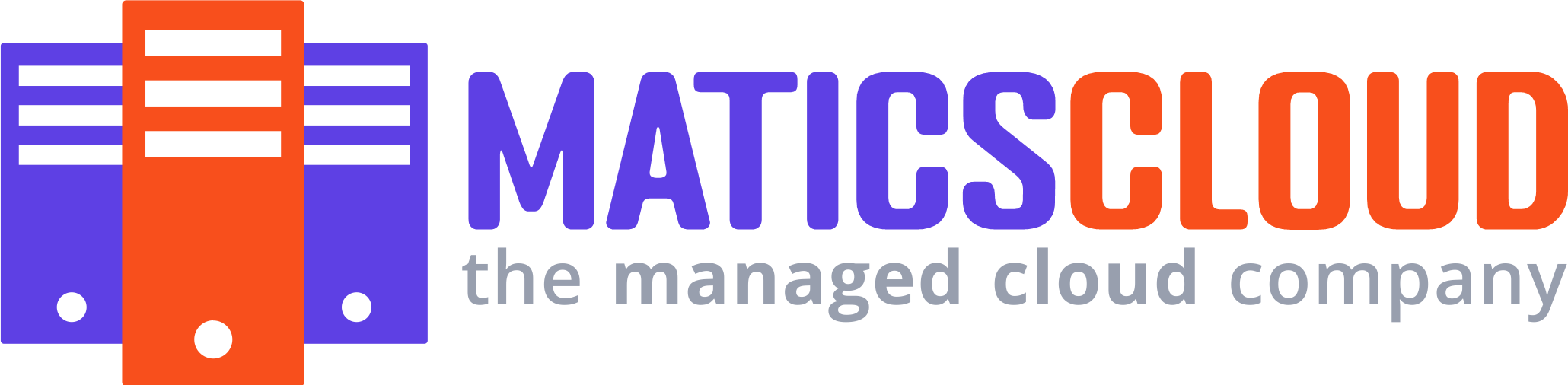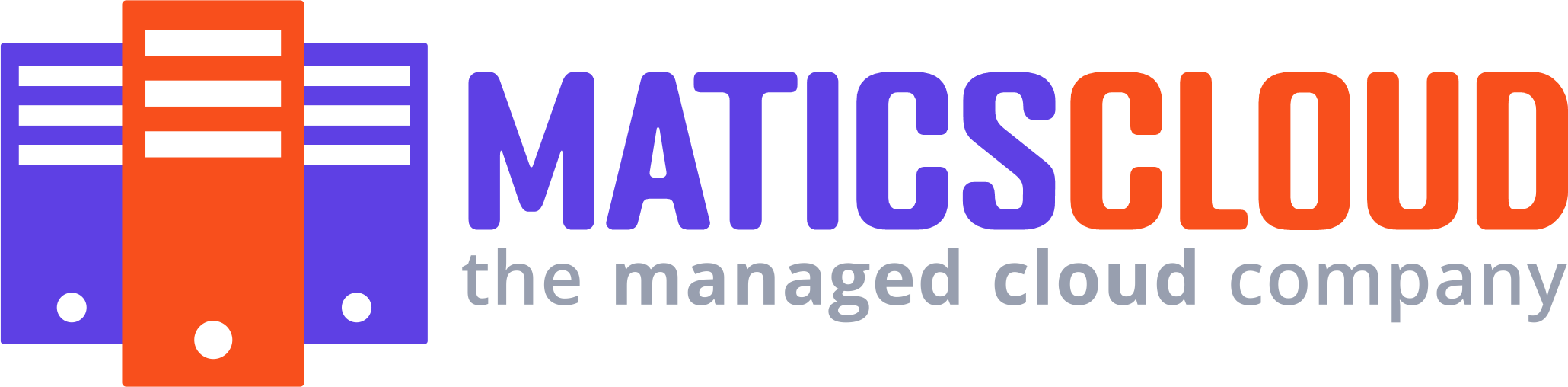I Want To Secure My EPP But I'm Stuck!
Are you trying to secure an EPP (Extensible Provisioning Protocol) for your newly registered domain but finding it difficult?
Check out this thread and understand the facts you need to know about EPP (Extensible Provisioning Protocol)
What is an EPP (Extensible Provisioning Protocol)?
EPP (Extensible Provision Protocol) defines a unified way that registrars can communicate with registries of domain names by exchanging XML messages.
Why am I struggling to secure my EPP?
EPP, a crucial component in domain management, involves a set of rules and regulations, including the requirement that new domains must be registered for at least 60 days before they can be eligible for EPP access.
So, if a customer recently registered his or her domain and is itching to make changes or transfers, here's why they can't get it done.
When it comes to EPP. ICANN (Internet Corporation for Assigned Names and Numbers) mandates this 60-day waiting period to ensure the security and integrity of domain ownership.
How do I obtain the EPP code for my domain name?
Your EPP code is required when transferring certain domain names. To request your EPP code, please follow the instructions outlined below:
Note that this process does not apply to top-level domains that are newer than 60 days or are within 7 days of expiring.
Step 1 of 6
Start by logging in to your MaticsCloud Control Panel.
Step 2 of 6
Next, select Manage All Opposite Domains within the ‘All Products and Services’ section.
Step 3 of 6
You will now see a complete list of your purchased domain names. Select the domain you want to update from the provided list.
Select Domain
Step 4 of 6
This will take you to the overview page for your chosen domain.
From here, you’ll need to select Transfer to Another Registrar or Request Authorization Code
Step 5 of 6
A pop-up window will now appear that will show you the basic steps. Click Continue with the transfer.
Step 6 of 6
Select Click here to see the authorization code. Your unique code will then be shown on the screen.
You can either copy this code from this page or from the email that will be sent to you.
Don't forget, you can always reach the support team for any concerns!