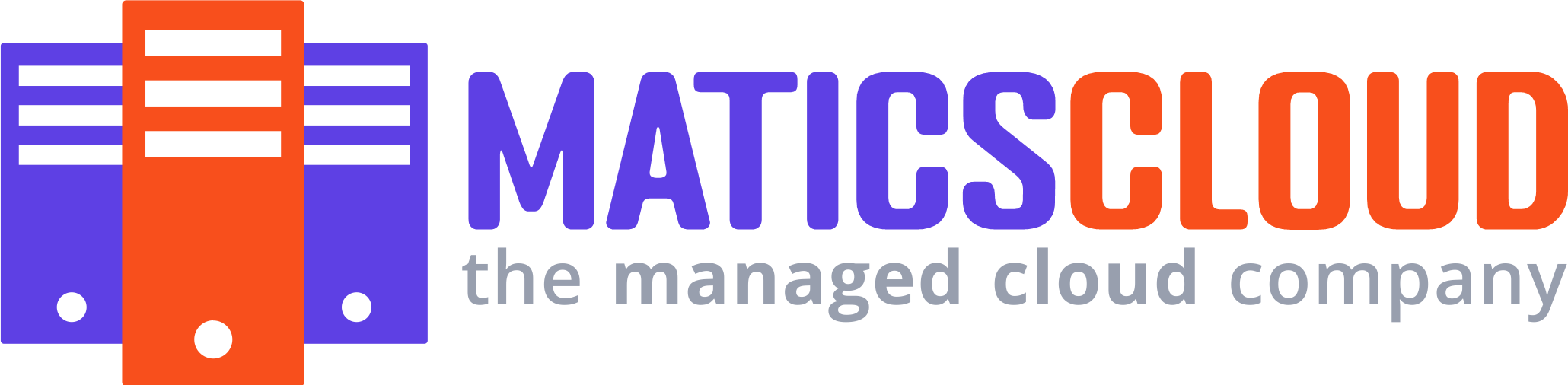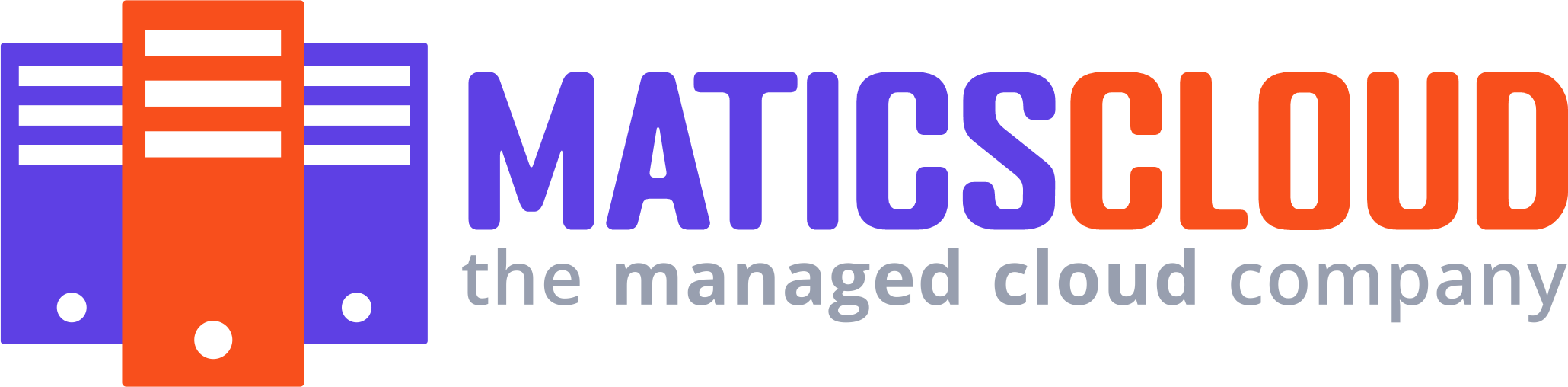Requirements for Adding Domains
To add a new domain to your hosting account, there are two simple steps:
- Change Nameservers: Switch your domain's nameservers to the ones provided by Maticscloud(ns1.maticscloud.net
ns2.maticscloud.net)
It's like telling your domain where to find its new home.
2. Add to Your Server: Put your domain on the server where your account lives. Just a couple of clicks, and you're good to go.
Here are the must-dos for addon domains:
- Your domain must point to MaticsCloud Hosting DNS.
- Make sure your domain isn't already part of the same hosting account.
For domains registered with Maticscloud, follow our guide to change nameservers(ns1.maticscloud.net
ns2.maticscloud.net)
If your domain is elsewhere, tweak nameservers with your Registrar.
Adding an Addon Domain
Assuming your domain already points to Maticscloud nameservers:
- Log into Your cPanel: Use your login details to access your cPanel account.

2. Navigate to Domains: In the Domains section, find and click on "Domains."

3. Create a New Domain: Hit the "Create A New Domain" button.

4. Enter Domain Details: Type in your domain name. Don't forget to uncheck the "Share document root" option and set the directory for your new domain's files.

5. Submit: Click "Submit." The Subdomain field fills in automatically.

If your domain wasn't pointing to Maticscloud nameservers, you might see an error. No worries, we'll sort that out.
Domain Name Control Validation
If changing nameservers isn't possible, you need to validate your domain. Here's how:
- DNS-based validation: Create a TXT record in your domain's DNS zone.
- HTTP-based validation: Make an HTML file on your current hosting provider's side.
- HTML-based validation: Add a provided code to the head section of your main website page.
After validation, you're good to create an addon domain. Any hiccups? Contact our Hosting Support via Facebook, Live Chat or Ticket.
Removing an Addon Domain
Need to remove an addon domain? Follow these steps:
- Log into cPanel: Get into your cPanel account.
- Manage Domains: Go to the Domains menu and click "Manage" next to the domain you want to remove.
- Remove Domain: Hit "Remove Domain."
- Confirm: Click "Yes, remove this domain" to confirm.
Even after removal, files associated with the domain stay in your File Manager.
To delete them, do it manually by removing the corresponding folder.
That's it! Now you know how to add, validate, and remove addon domains with Maticscloud hosting. Easy, right?